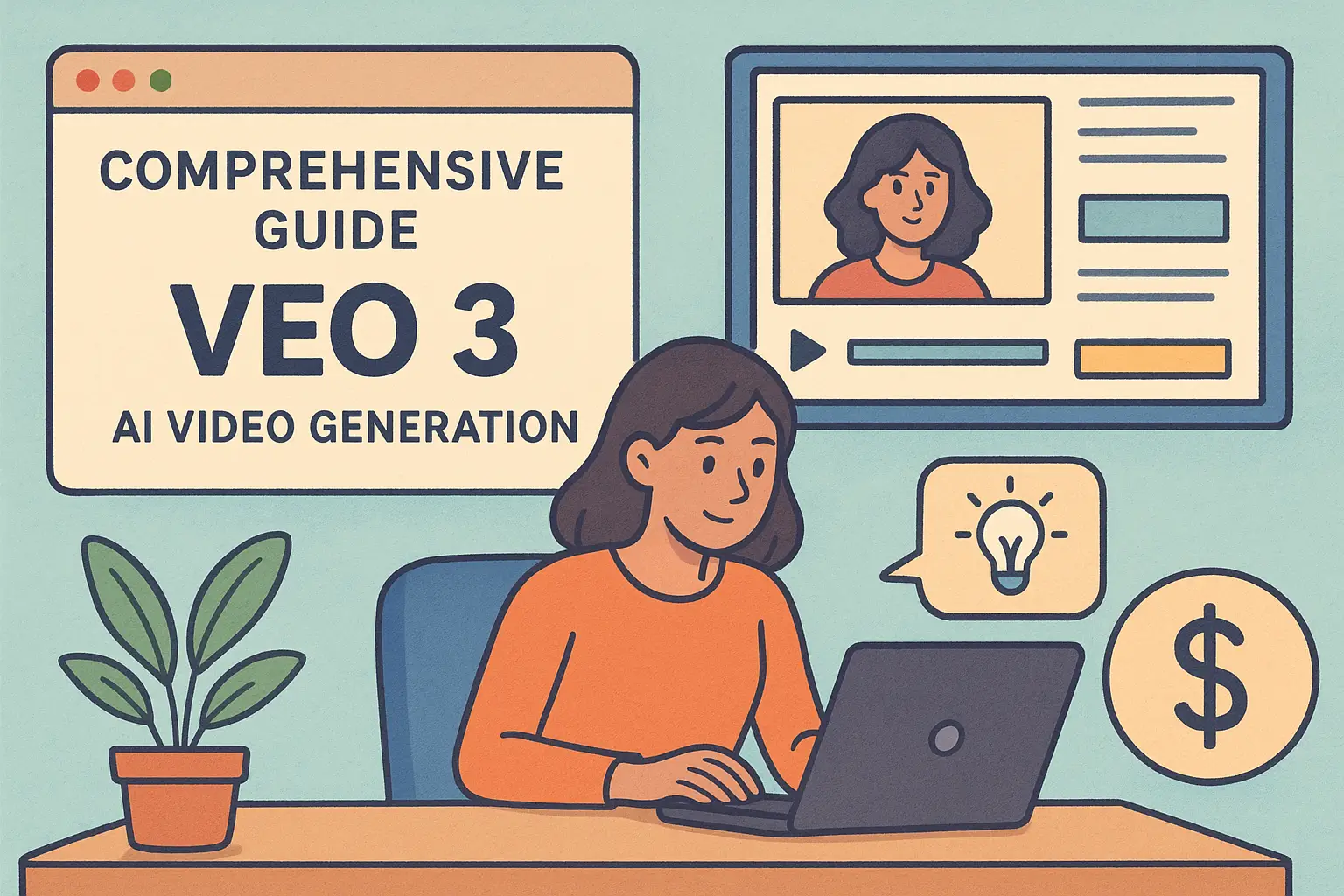
Veo 3: Complete AI Video Guide (2025)
Table of Contents
- Introduction
- Understanding Veo 3 and Its Capabilities
- Getting Started: Platforms and Workflows
- Crafting the Perfect Prompt
- Step-by-Step Guide: Generating Your First Video
- Pricing and Affordable Options
- Advanced Tips and Workflow Integration
- Real World Use Cases
- Limitations, Policies, and Ethical Considerations
- Conclusion
- Frequently Asked Questions (FAQs)
Introduction
In the ever-evolving field of digital content creation, finding a tool that combines affordability with state-of-the-art technology is like striking gold. Enter Veo 3: an advanced AI video generator that allows users to create realistic, audio-synced 8-second video clips using nothing more than text prompts or images. Whether you are a filmmaker, marketer, business owner, or developer, Veo 3 opens up a new frontier in video production by reducing complexity and cost.
This article will walk you through every step of using Veo 3. We’ll explain the underlying technology, discuss practical workflows, and detail how to maximize your budget without sacrificing quality. Along the way, I will share tips, real-world examples, and even code snippets that can help streamline your creative process. So, if you’re curious about how to leverage AI for affordable video generation, you’re in the right place.
Understanding Veo 3 and Its Capabilities
Veo 3 is not just another video editing tool—it's a robust AI platform designed for rapid video production. Using advanced machine learning techniques, Veo 3 can generate realistic visuals that are synchronized with meticulously crafted audio. One of its main selling points is its ability to create short video clips, typically four to eight seconds in duration. Despite their brevity, these clips pack a cinematic punch, capturing dynamic lighting, nuanced motion, and even contextual details like dialogue and ambient sound.
A few standout features of Veo 3 include:
- Native Audio Generation: Veo 3 synchronizes sound effects, ambient noise, and even character dialogue directly with the visuals. This native audio integration distinguishes it from competitors who rely on separate audio tools.
- Text and Image Prompts: Users can provide a simple text description or supplement with an image prompt. The platform interprets these inputs to generate a video sequence that is visually engaging.
- Cinematic Quality: With support for 720p and 1080p resolutions, Veo 3 produces videos with impressive clarity and depth, ideal for sharing on various platforms.
- Advanced Workflow Integrations: The tool connects with Google’s Gemini app, Vertex AI platform (for API access), and Flow filmmaking tool. This means you can start with simple video generation and eventually scale up to full-fledged cinematic projects.
The combined use of tools like Google Gemini, Flow, and Vertex AI underscores Veo 3’s power. Whether you want a quick video for social media or a more polished piece of content, understanding Veo 3’s fundamental strengths is the first step toward creating professional-grade videos at a fraction of the cost.
Getting Started: Platforms and Workflows
To kick off your journey with Veo 3, you need to be aware of the key platforms that serve as entry points:
- Gemini App: Great for beginners and those who prefer a straightforward interface. The Gemini app is perfect when you need a fast turnaround with minimal setup.
- Flow Filmmaking Tool: This platform is for storytellers and creators who need control over multiple shots, audio layering, storyboarding, and intricate edits.
- Vertex AI Platform: Tailored for developers who want to integrate video generation into existing workflows. With API access, you can automate the batch production of videos and link the platform with other business systems.
When starting out, most users register for one of these platforms and select between a paid subscription, a free trial period, or discounted plans available to students and educational institutions. I found that beginning with a free or low-cost trial can be a smart approach to gauge how well Veo 3 fits into your creative or business process before committing to higher volumes.
The basic workflow for generating a video involves signing up on your chosen platform, entering a prompt or uploading an image, customizing optional audio settings, and clicking the “Generate” button. Within minutes, the process kicks off the AI algorithm that translates your inputs into a video clip. A preview is typically available before you finalize the render, giving you the opportunity to adjust details if needed.
For developers who prefer a programmatic approach, the Vertex API provides the flexibility to script and automate video generation. Below is an example code snippet in Go that demonstrates how you might kick off a video generation job:
prompt := "Panning wide shot of a calico kitten sleeping in the sunlight."
imageResponse, err := client.Models.GenerateImages(ctx, "imagen-4.0-generate-001", prompt, nil)
if err != nil {
log.Fatalf("Error generating image: %v", err)
}
operation, err := client.Models.GenerateVideos(ctx, "veo-3.0-generate-001", prompt, imageResponse.GeneratedImages.Image, nil)
if err != nil {
log.Fatalf("Error generating video: %v", err)
}
fmt.Println("Video generation operation started:", operation)
This snippet demonstrates how easy it is to integrate Veo 3 into your own systems. The flexibility and speed of the API allow developers to build customized video workflows that align perfectly with specific project requirements.
Crafting the Perfect Prompt
One of the most critical aspects of using Veo 3 effectively is prompt crafting. The quality of your final video hinges on how clear and detailed your instruction is. Writing a good prompt may seem simple at first, but there are many nuances to consider.
Generate Veo 3 JSON, Fast
Create structured, optimized JSON for Veo 3 in minutes. Clear fields. Correct syntax. Consistent results.
Open Veo 3 JSON GeneratorTo craft a high-impact prompt, think about the following elements:
- Camera Angles: Specify if you want a wide-angle shot, close-up, or something in between. For instance, “a cinematic close-up of a busy entrepreneur” sets a clear visual direction.
- Character Details: Mention specifics about appearance, attire, and even mood. Phrases like “a confident entrepreneur in a white shirt” provide a strong visual cue.
- Lighting and Ambiance: Include details about lighting conditions. “Golden hour lighting” or “natural lighting” can make a significant difference in the final output.
- Audio Instructions: Clarify whether you need a specific dialogue line or ambient noises. A sample might be: “She says, ‘The best time to start was yesterday. The second best time is now.’”
For example, a well-crafted prompt could be:
“Cinematic close-up of a determined entrepreneur in a modern office during golden hour. The scene captures ambient typing sounds and soft background music. She confidently states, ‘Success begins with a single step.’”
This level of detail helps the AI not only generate a visually appealing clip but also ensures that the audio is synchronized perfectly.
It’s also important to understand that the AI’s output quality increases with specificity. While simplicity has its charm, vague prompts might lead to unexpected results. Experiment with different wordings to see what gives you the best blend of authenticity and precision.
Step-by-Step Guide: Generating Your First Video
Let’s walk through a detailed, step-by-step process that you can follow to generate your first video using Veo 3. This section combines both creative insights and technical instructions to give you a complete picture.
Step 1: Platform Selection and Account Setup
Begin by choosing your preferred Veo 3 access point—either the Gemini app, Flow, or the Vertex AI platform if you’re comfortable with code-based integration. For most new users, the Gemini app is an excellent starting point due to its simplicity.
- Visit the Gemini app website.
- Click on the Sign-Up button.
- Fill in your details, or sign in using your Google account.
- Decide whether to use a free trial or subscribe to a monthly plan. Options like the Google One AI Student Plan or Google Cloud credits make this process even smoother if you belong to an eligible group.
Step 2: Creating Your Video Prompt
Once logged in, you will encounter a text box labelled “Enter your prompt or upload your image.” Here, you need to supply the description of your desired video.
- Write a detailed text prompt. Include camera angles, character details, ambient audio cues, and mood indicators.
- Optionally, you can upload an image to serve as a visual reference for the AI. This image can either enhance the realism or inspire the composition.
- Double-check your text for clarity. The more precise your description, the better the AI understands your vision.
Step 3: Customizing Audio and Settings
Veo 3 stands out because it integrates high-quality, synchronized audio with visuals. You have the option to:
- Select from preset audio templates.
- Upload custom audio clips for dialogue, background scores, or sound effects.
- Set the overall mood or tone of the audio track.
For example, you might add: “Include soft ambient office noises with a brief voice-over delivering an inspirational quote.” This additional context dramatically improves the video’s impact.
Step 4: Generating and Reviewing
After setting your parameters, it’s time to generate your video.
- Click the “Generate” button.
- The platform will process your input. This usually takes between 2-3 minutes depending on the complexity.
- Once generated, a preview will display on your screen.
- Take the time to review the preview carefully. Is the audio perfectly in sync? Does the video capture the desired ambiance? If something is off, you have the opportunity to modify the prompt or adjust settings accordingly.
Step 5: Editing and Finalizing
Should you need further adjustments:
- Use the in-built editing tools offered by Flow, which can adjust timings, trim sections, or alter transitions.
- You might perform bin adjustments like color correction or fine-tuning the audio levels.
- When you are satisfied, confirm the rendering process.
Your final video is now ready for download or sharing. This straightforward process highlights how accessible AI-powered video creation has become.
Pricing and Affordable Options
One of the most appealing aspects of Veo 3 is its affordability, especially when compared to traditional video production costs. Veo 3 offers various pricing models that cater to different users, from casual creators to large enterprises.
Subscription Models
There are several subscription-based plans available:
- Google Veo 3 Pro: Typically around $19.99 per month. This plan limits you to 90 videos in Fast mode (720p) or a combination of 50 Fast and 10 Quality videos (1080p). It is ideal for frequent creators who need a reliable output on a budget.
- Google Veo 3 Ultra: Priced at about $249.99 per month, this option provides a much higher volume, allowing for 625 Fast videos or 125 Quality videos in 1080p. This is best for enterprises and projects with high video production demands.
Pay-As-You-Go Models
For those who do not need to generate videos regularly, pay-as-you-go options can be more cost-effective:
- Kie.ai API Option: At roughly $0.40 per 8-second video clip when using Fast mode, or $2.00 for Quality mode, this option is excellent for one-off projects or bulk prototyping.
- Other Competitor Tools: Comparisons with alternatives such as Midjourney V1 and OpenAI Sora show that while their pricing might be competitive, Veo 3’s native audio integration and cinematic quality give it a unique advantage.
Below is a simple table comparing the primary pricing models:
| Platform | Monthly/PW Pricing | Video Limits | Resolution Options | Access Type |
|---|---|---|---|---|
| Google Veo 3 Pro | $19.99/month | 90 Fast (720p) / 50 Fast + 10 Quality (1080p) | 720p & 1080p | Gemini/Flow/Vertex AI |
| Google Veo 3 Ultra | $249.99/month | 625 Fast / 125 Quality (1080p) | 1080p | Advanced/Enterprise |
| Kie.ai (API Fast) | $0.40 per 8s clip | Pay-as-you-go | 720p & 1080p | API Integration |
| Kie.ai (API Quality) | $2.00 per 8s clip | Pay-as-you-go | 1080p | API Integration |
Free and Discounted Options
For those on a tight budget, multiple avenues exist to gain free or discounted access:
- Google One AI Student Plan: Offers a 15-month free trial for eligible students, making it an attractive option for educational purposes.
- Google Cloud Credits: New Cloud users can receive up to $300 in credits that might be used to cover API call costs.
- Referral Programs and Promotions: Occasional promotions give rise to trial credits or referral bonuses. Always keep an eye on official announcements or partner events to take advantage of these opportunities.
Each pricing option has its trade-offs. If you tend to create videos regularly, a subscription might be the best way to manage costs over time. On the other hand, if you’re only experimenting or producing occasional content, the pay-as-you-go model could be a more economical choice.
Advanced Tips and Workflow Integration
As you gain experience with Veo 3, you may wish to integrate it more deeply into your creative or business workflows. Here, I share some tips that can help you maximize efficiency and leverage the tool to its full potential.
Automate Your Workflow
For users with a background in coding or those with significant video production needs, automating tasks can lead to substantial time savings. Use the Vertex AI API to automate batch video generation. For instance:
- Develop a script on Python or Go to automatically trigger video generation on a schedule.
- Integrate video generation with content management systems. For example, an e-commerce site can automatically create product showcase videos when new items are added.
- Link Veo 3 with platforms like n8n or Zapier to create automated workflows triggered by specific events, such as social media posts or database updates.
Optimize Your Prompt Strategy
A finely tuned prompt can drastically improve output quality. Here are some additional strategies:
- Use varied sentence structures in your prompt. Don’t rely solely on a list of adjectives. Mix longer, descriptive sentences with short, punchy lines.
- Test different variations. Keep a record of what prompts produce the best results. Over time, you’ll develop an intuition for what works best.
- Incorporate feedback loops. If you notice the output is consistently not matching your vision, go back and refine your prompt with more or less detail as needed.
Leverage Batch Processing
If you’re working on large-scale projects, consistency is key. Batch processing features offered on the Flow platform can help you produce several video clips in one go. Strategies include:
- Grouping similar shots together and processing them in batch mode.
- Standardizing background audio elements or lighting settings across multiple videos.
- Using the API to sequentially trigger multiple video generation tasks, ensuring consistent quality across an entire campaign or series.
Experiment with Aspect Ratios and Resolutions
Different platforms may have different requirements:
- For YouTube, a 16:9 aspect ratio works best.
- For Instagram Reels and TikTok, opt for 9:16.
- Veo 3’s flexibility ensures that by adjusting the aspect ratio in your prompt, you can generate content tailored to the platform of choice without the need for extensive editing later.
Continuous Learning and Community Involvement
Keep up-to-date with changes and improvements in AI video generation:
- Follow official blogs and tutorials from Veo 3 and associated platforms.
- Join communities or forums where users share creative insights.
- Participate in beta tests or feedback sessions. Often, early contributions can help in shaping future features of the platform.
The combination of automation, creative prompt design, and strategic workflow integration allows creators not only to produce aesthetically pleasing content but also to streamline production in a cost-effective manner.
Real World Use Cases
Veo 3 has found a place in various industries due to its versatility. Below are some practical examples of how different professions are leveraging this innovative tool:
Marketing Campaigns
Digital marketers can produce engaging product teasers and short adverts in a fraction of the time and cost. For instance:
- A startup can produce quick, high-quality clips that capture the essence of their product during launch.
- Brands with limited budgets can maintain a steady flow of social media content using batch processing and pay-as-you-go options.
Educational Content
Teachers and educational content creators have found Veo 3 to be a practical resource for:
- Creating short instructional videos that illustrate key concepts.
- Producing visually engaging presentations for remote learning sessions.
- Empowering students to experiment with modern AI tools, which in turn, enriches their learning experience.
Business Automation
For businesses integrating video content into their communication channels:
- Veo 3 allows companies to generate product demos and training videos on-the-fly when linked with internal systems.
- HR departments can use it for quick onboarding videos that are both informative and engaging.
- Marketing teams benefit from automated content generation triggered by updates in product databases.
Social Media Influencing
Social media influencers are always on the lookout for tools that allow rapid content creation. With the assistance of Veo 3:
- Influencers can produce visually striking stories and posts even when on tight deadlines.
- The ability to get a high-quality video clip within minutes means less time spent on technical setup and more time engaging with their audience.
Prototyping and Concept Development
Innovative entrepreneurs and creative teams can leverage Veo 3 as a prototyping tool:
- Rapidly visualize ideas and concepts in video format.
- Conduct A/B testing on different visual styles or messages without hefty production costs.
- Save on expensive camera setups and post-production editing, allowing a more experimental approach to creative projects.
These examples illustrate how Veo 3’s diverse applications can cater to needs across multiple domains. The ease of use, combined with affordable pricing and advanced processing capabilities, positions Veo 3 as a valuable tool in the modern digital landscape.
Limitations, Policies, and Ethical Considerations
As with any advanced technology, Veo 3 has its boundaries and guidelines that users must understand to ensure proper use and adherence to ethical standards. Being upfront about these limitations helps maintain transparency and trust.
Technical Limitations
- Video Length and Resolution: Currently, Veo 3 excels primarily at generating 8-second video clips. Longer-form videos require stitching multiple clips together. Also, while 720p and 1080p options provide great quality, higher resolutions may not yet be supported.
- Watermarking: All generated videos include watermarks and digital signatures. These are intended to promote transparency and protect intellectual property.
- Regional Restrictions: Certain features such as photo-to-video conversion may be unavailable in some regions (e.g., EEA, UK, Switzerland).
Content Policy and Ethical Safeguards
- Content Safety: Veo 3 employs a robust suite of red-teaming and safety protocols to ensure the generated content adheres to ethical guidelines.
- Usage Monitoring: The platform continuously monitors usage to prevent potential misuse, such as generating inappropriate or misleading content.
- Transparency: By including watermarks and SynthID digital signatures, Veo 3 ensures every video clip can be traced back to its AI origins, fostering responsible content use.
Trade-Off Considerations
Users should be aware of the balance between creative freedom and automated output. While Veo 3 provides powerful options for customization, the reliance on AI means that occasional mismatches in expectation versus output might occur. It pays to be prepared for trial and error until you hone your prompt strategy for your specific application.
I recommend staying informed through community forums and official blog updates to understand any changes in policies or technical capabilities. Being a proactive user helps in maximizing the benefits while respecting the platform's guidelines.
Conclusion
Over the past sections, we have explored the various facets of Veo 3. This unique AI video generation tool combines robust functionality with affordability. Whether you are stepping into the world of video creation or integrating AI-generated content within a larger workflow, Veo 3 holds the potential to revolutionize your approach.
I have shared insights on prompt crafting, step-by-step usage, pricing options, and even integration techniques that can help you streamline production. From marketing campaigns to educational content, the applications are wide and varied. More importantly, as AI continues to evolve, tools like Veo 3 empower creators to focus on storytelling and creativity rather than bogged down by technical constraints.
Remember, the quality of your final output will always tie back to how well you understand your prompt and the features available within the platform. Experiment, iterate, and eventually, you will discover techniques that boost both efficiency and output quality. With so many affordable options on offer, Veo 3 is definitely a tool worth exploring for anyone interested in tapping into the realm of AI-driven video production.
By following this comprehensive guide, you now have the insight and technical know-how to make the most of Veo 3. The blend of detailed prompt crafting, simple step-by-step processes, and various cost-effective pricing options creates a robust framework for affordable, high-quality AI video generation. Whether you’re a creative professional or a business owner, Veo 3 stands as a testament to the transformative power of AI in content creation. Enjoy exploring, experimenting, and elevating your visual storytelling with this incredible tool!
Frequently Asked Questions
Share this article
Related Articles
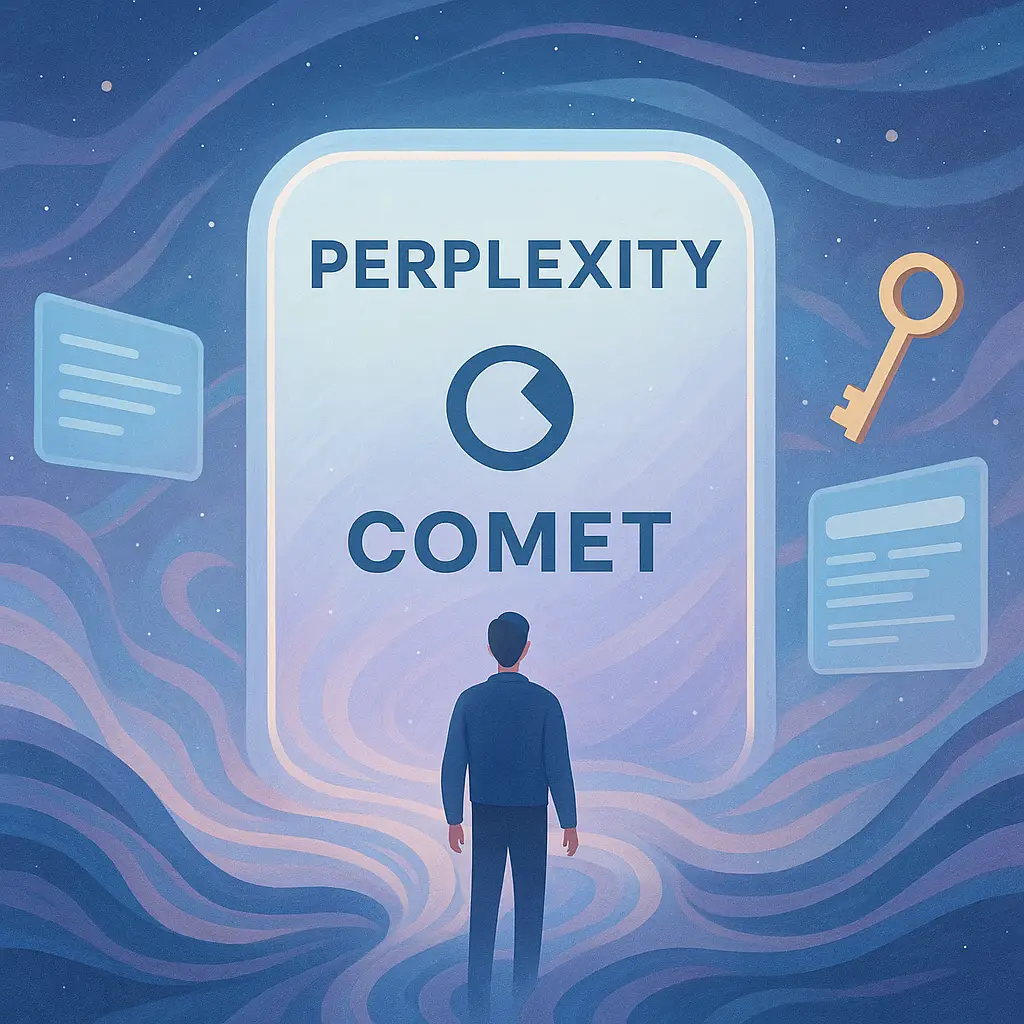
Comet Invite: 1-Month Free Perplexity Pro
Discover how to secure a guaranteed invite to Comet with free 1-month access to Perplexity Pro without a waitlist or credit card. Your comprehensive guide to the next generation in AI-powered browsing.
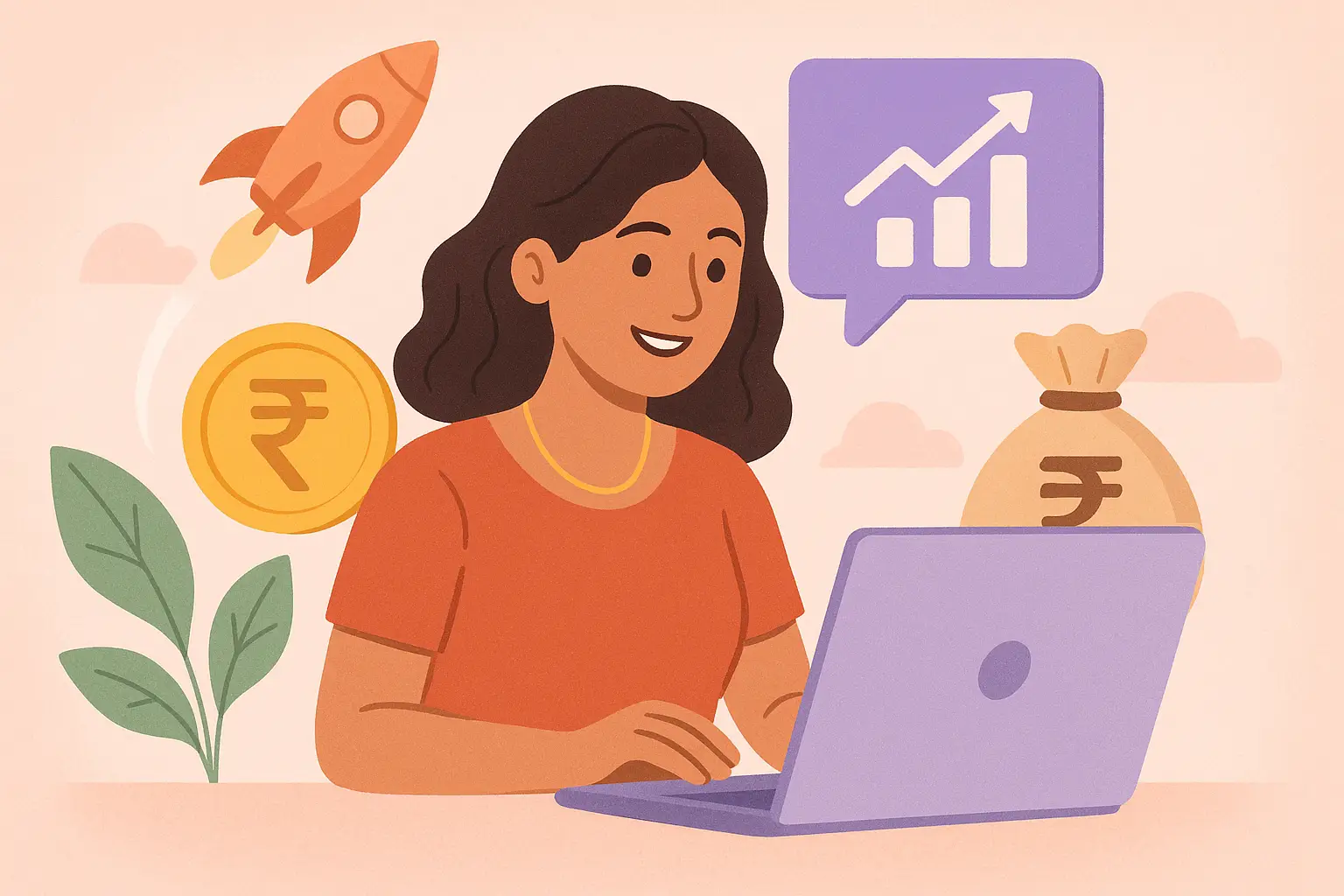
Earn Money with Comet India: 12 Tips
Discover effective strategies to earn money using Comet in India. This guide covers 12 hidden automation techniques, real-user tactics, and essential insights for pro users.
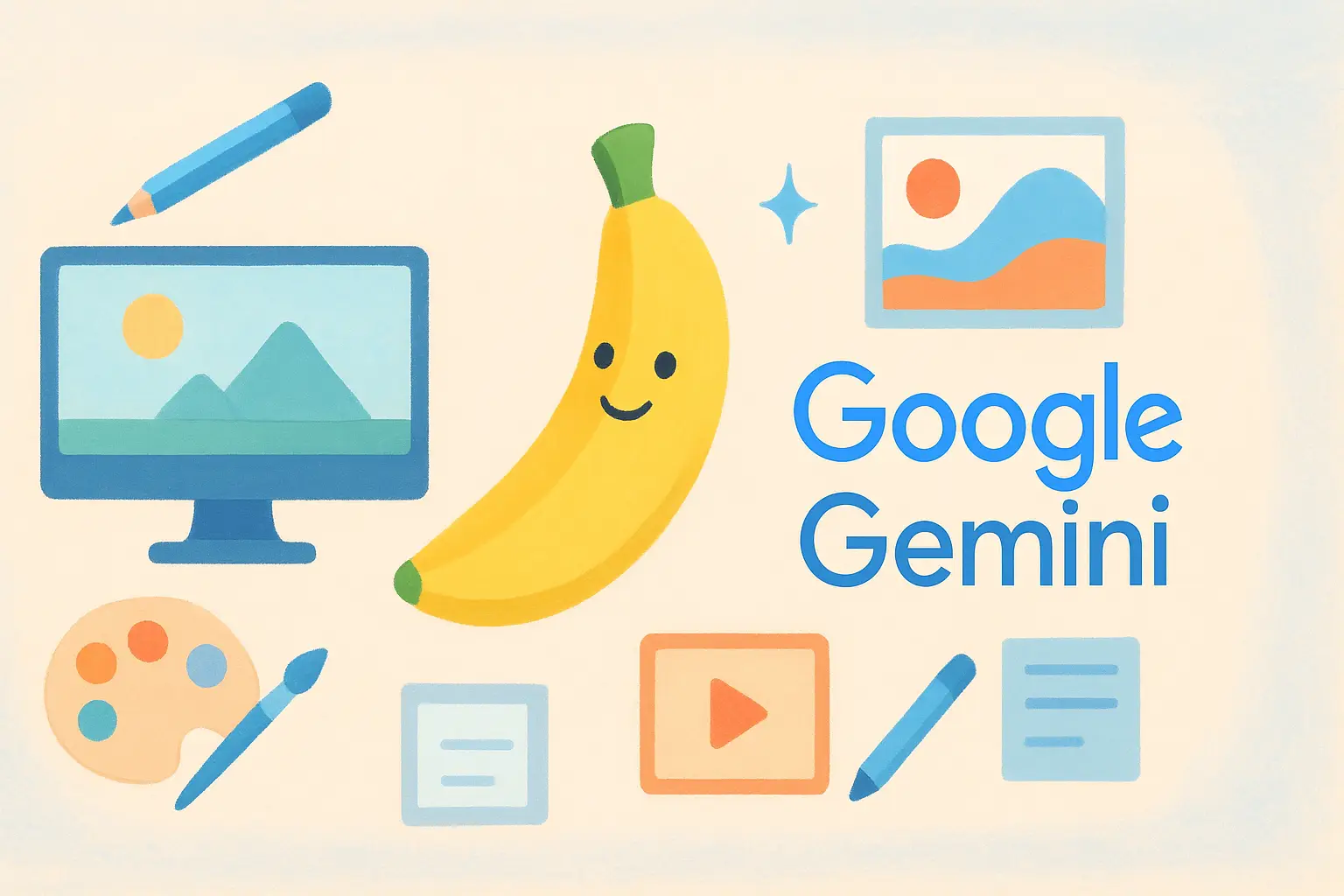
30+ Gemini Nano Banana Uses - AI Image Revolution
Explore 30+ groundbreaking ways Google Gemini, aka Nano Banana, is reshaping visual content creation for personal and professional use.
