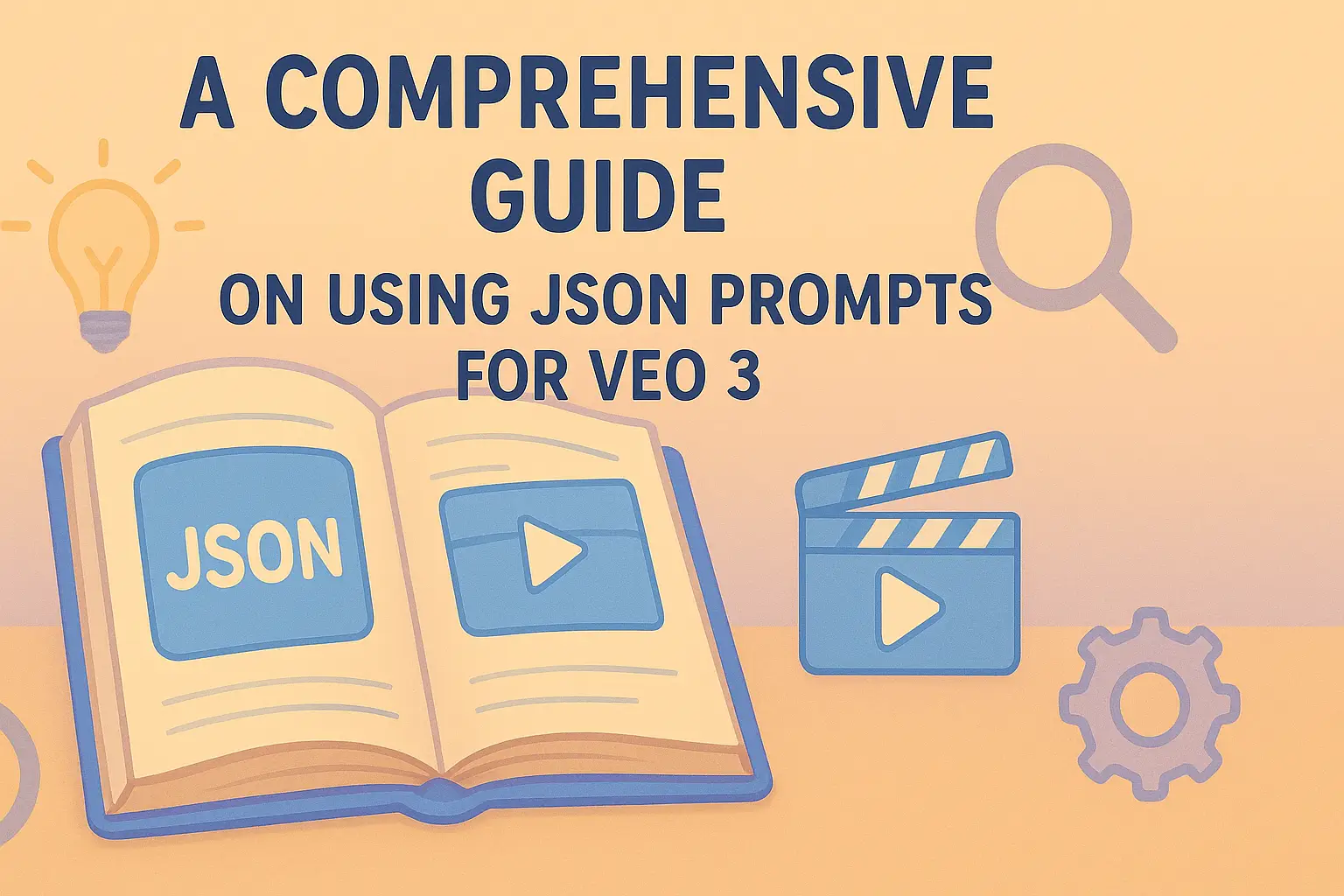
JSON Prompting for Veo 3 - Hacks and Tricks
Table of Contents
- Introduction
- Why JSON Prompting for Veo 3?
- The Essential JSON Structure
- Step-by-Step: Creating a JSON Prompt
- In-Depth Code Snippets and Examples
- Community-Discovered Hacks and Tricks
- Advanced Techniques and Parameters
- Post-Production Integration and Automation
- Challenges and How to Overcome Them
- Best Practices for Future-Proofing Your Work
- Frequently Asked Questions (FAQs)
Introduction
Using JSON prompts with Veo 3 opens up a world of refined control over video production. In essence, JSON prompting lets you specify every detail in a structured format. This approach replaces the often fuzzy and unpredictable natural language prompts with a system that is explicit and easily tweaked.
In this guide, you'll learn everything—from the basics of JSON formatting to the advanced techniques used by professionals. Our goal is to help you grasp the concept and apply real-life hacks to to make your videos truly professional.
I will share insights from community resources on Reddit and Twitter, as well as some insider tricks from seasoned professionals. Whether you are an amateur joyrider or a professional creative, this article caters to all levels of expertise.
Why JSON Prompting for Veo 3?
JSON prompting has made a mark in the creative world for several reasons. JSON, short for JavaScript Object Notation, is a lightweight data format that is both human-readable and machine-parsable. By leveraging JSON, you get:
- Increased Precision: JSON allows you to specify details like camera angles, areas of focus, lighting preferences, and even audio cues. This level of detail helps the AI model understand exactly what you want.
- Efficiency in Communication: JSON prompts reduce ambiguity. When the computer parses structured code, it avoids misinterpretations often found in regular text prompts.
- Modularity: One of the best features of JSON is that you can edit individual elements without having to rewrite entire instructions. This modular approach makes it easier to experiment with variations while keeping other aspects constant.
- Reproducibility: With JSON, you can achieve repeatable outputs in different production settings. This is especially crucial for professional video work where consistency is key.
Using JSON with Veo 3 has led to improvements such as a notable reduction in revision cycles and increased overall quality. The structured approach ensures that even minor details are not overlooked, resulting in a more polished final product.
The Essential JSON Structure
Before diving into hacks and tricks, it's important to lay out the essential structure of a JSON prompt for Veo 3. A typical JSON prompt may include sections like shot details, subject information, scene setup, audio characteristics, and even negative prompts.
Below is a sample template representing the core components:
{
"shot": {
"composition": "medium tracking shot, 85mm lens, shot on ARRI Alexa Mini LF",
"camera_motion": "steadicam walk-along with a slight handheld bounce",
"frame_rate": "24fps",
"film_grain": "digital without artifacts, using film-emulated LUT for warmth"
},
"subject": {
"description": "detailed character appearance with specific facial features, expressions, and accessories",
"wardrobe": "casual outfit with clear textures and distinct color palettes",
"action": "precise movements and gestures to match the narrative"
},
"scene": {
"location": "urban street with detailed architectural elements",
"time_of_day": "golden hour, ensuring natural soft lighting",
"environment": "ambient details like weather conditions, traffic, and natural sounds"
},
"audio": {
"ambient": "background environmental sounds such as distant traffic and city buzz",
"voice": {
"tone": "calm and assertive",
"style": "natural dialogue pacing with slight pauses"
}
},
"visual_rules": {
"prohibited_elements": ["text overlays", "captions", "unwanted artifacts"]
}
}
This template is just a starting point. It’s structured into logical sections which are easy to tweak as per content needs. Each section provides a vital input for generating the desired output, and modifying any key value can lead to a significant change in your video results.
Step-by-Step: Creating a JSON Prompt
Creating a JSON prompt for Veo 3 might sound technical, but it’s easier once you break it down into steps. Here is a step-by-step guide:
-
Define Your Vision:
Start with a clear concept of the video scene. Understand the story, the mood, and the elements that need emphasis. This will guide your decisions on how to structure your JSON prompt. -
Outline the Sections:
Identify the key components such as the shot, subject, scene, and audio. Decide on the specific attributes you need for each section. -
Populate the Fields:
Using your vision, fill in each JSON field with detailed data. For example, in the shot section, describe the lens type, camera angle, and lighting preferences. Be as specific as possible. -
Implement Negative Prompts:
To prevent undesired outputs, include a negative prompt section. This helps avoid common pitfalls such as misaligned text overlays or uncontrolled motion effects. -
Test and Iterate:
Run your prompt through Veo 3’s engine and assess the output. Make minor adjustments to optimize the result. Testing multiple small changes will help you converge on the ideal prompt. -
Leverage Community Insights:
Look at successful prompts shared on Reddit or Twitter. Often, community members have discovered small tweaks that improve the output significantly.
Following these steps will help structure your approach to JSON prompting. The main idea is to be methodical – tweak one element at a time and observe the changes. This fine-tuning process can drastically improve both the quality and consistency of the generated videos.
In-Depth Code Snippets and Examples
Now let’s explore some more detailed JSON code examples that you can use as a reference. These snippets are designed for various scenarios you might encounter when generating a scene with Veo 3.
Basic Setup Example
This snippet represents the most straightforward JSON prompt for setting up a scene:
{
"shot": {
"composition": "close-up, steady shot",
"camera_motion": "static",
"frame_rate": "24fps",
"film_grain": "minimal digital noise"
},
"subject": {
"description": "a detailed depiction of a character with defined facial expressions",
"wardrobe": "modern casual attire",
"action": "subtle nods and hand movements"
},
"scene": {
"location": "an indoor studio with controlled lighting",
"time_of_day": "artificially lit",
"environment": "minimal background distractions"
},
"audio": {
"ambient": "quiet room tone",
"voice": {
"tone": "neutral",
"style": "calm dialogue"
}
},
"visual_rules": {
"prohibited_elements": ["pop-up elements", "inconsistent filters"]
}
}
Advanced Sequencing Example
For faster-paced scenes, consider including timeline markers to control events precisely:
{
"timeline": {
"0-2_seconds": "camera zooms in on subject's face",
"2-4_seconds": "subject blinks and begins speaking",
"4-6_seconds": "background elements shift; subtle parallax effect"
},
"shot": {
"composition": "tracking shot with dynamic angles",
"camera_motion": "smooth gliding with slight hand-held feel"
},
"audio": {
"dialogue_timing": {
"0.5s": "initial word emphasis",
"2.0s": "peak statement",
"3.5s": "natural pause"
},
"ambient_layers": ["background chatter", "soft instrumental"]
}
}
Multi-Modal JSON Integration
When combining image inputs with JSON prompts, you can refine results even further. This snippet shows how to integrate image influence along with text-based JSON prompts:
{
"config": {
"input_image": "character_reference.jpg",
"image_influence": 0.7,
"prompt_strength": 0.8
},
"shot": {
"composition": "medium-length shot with natural framing",
"camera_motion": "slow dolly in"
},
"subject": {
"description": "character looks determined with a focus on eyes",
"wardrobe": "subtle color palette"
},
"audio": {
"voice": {
"tone": "firm with a hint of emotion"
}
}
}
By studying and tweaking these code snippets, you can see how slight modifications in the JSON structure produce different visual and audio outcomes. This is particularly useful if you are looking to experiment or refine a unique creative concept.
Community-Discovered Hacks and Tricks
The Veo 3 community has shared numerous hacks for maximizing the potential of JSON prompting. Over time, both beginners and professionals have discovered techniques that make prompt design more effective. Here are some of the key findings:
Front-Loading
Veo 3 tends to weigh early words more heavily. This means that the first few elements in your JSON fields influence the overall output the most. For instance, when describing camera motion or lighting, place the most critical information at the beginning of that field. Users have found this trick is a game changer in steering the generation process in the desired direction.
Single-Action Focus
Avoid compound actions in a single field. For example, instead of writing "walking while talking and eating," break it down. Specify one action per segment to avoid potential AI confusion. This single-action strategy produces smoother animations and clearer sequences.
Detailed Character Profiles
Maintaining character consistency is crucial. Several Reddit users suggest using additional JSON fields to capture minute details of facial structure and movement. This way, every generation retains identifiable characteristics, ensuring that your characters do not morph unexpectedly from scene to scene.
Specific Time Markers
Advanced users on platforms like Twitter have found success by adding specific timeline markers to the JSON prompt. By indicating what should happen at, say, 2 seconds or 4 seconds, you can control the narrative flow. This timestamp control allows for synchronized changes between visual and audio elements, making the final output feel cohesive.
Negative Prompting
Including negative prompts helps you curb common issues. By specifying undesired effects—such as motion blur, unwanted text overlays, or cartoonish elements—you instruct the AI to avoid these pitfalls. This extra step often results in cleaner, more professional outputs.
Multi-Modal Techniques
Integrating images with JSON can offer further control. By providing a reference image and assigning a specific influence factor, artists can steer the model to adhere more closely to a visual style. This practice blends the best of both text and image instruction, resulting in a unique and well-controlled prompt.
Advanced Techniques and Parameters
Once you’ve mastered the basics, you can experiment with advanced techniques to push your production quality further. Here are some advanced parameters and considerations:
Camera Control and Effects
Working with camera parameters in JSON can unleash professional-level tricks. Consider parameters such as lens type, movement style, and stabilization methods. For example, specifying a “gimbal-smooth” movement or detailing lens effects like “subtle bokeh” creates a more cinematic final product.
A refined snippet might look like:
{
"camera": {
"movement_array": [
"static at open",
"slow dolly-in as action begins",
"gentle tilt-up for reveal"
],
"stabilization": "gimbal-smooth",
"lens_effects": "natural bokeh with slight flare"
}
}
Lighting Nuances
Lighting remains a key element in creating dramatic and authentic visuals. JSON allows you to specify details related to ambient and primary lighting sources. You can define the mood with phrases like “warm, golden-hour lighting” or “cool, blue hour.” Experiment with various color temperatures and fill ratios to get the precise look you desire.
For instance:
{
"lighting": {
"primary_source": "soft key light from left",
"fill_ratio": "2:1",
"background_separation": "rim light with blue gel",
"color_temperature": "3200K tungsten balanced with daylight",
"post_effects": "subtle film grain with slight desaturation"
}
}
Sequencing for Movement and Animation
If your project requires dynamic movement, JSON timelines can add realism to animations:
{
"timeline": {
"0-1_seconds": "introductory static shot",
"1-3_seconds": "scene transitions with dynamic panning",
"3-5_seconds": "subject performs a key action with synchronized audio cues"
}
}
Integration with External Tools
For professionals using multi-step workflows, integrating JSON prompts with other tools is a must. Linking automation platforms or using API integrations can help in batch processing video outputs. For instance, combining a quality assessment tool with a JSON template library can streamline your production process.
{
"automation": {
"batch_settings": {
"concurrent_generations": 3,
"retry_failed": true,
"quality_threshold": 0.8
},
"template_variables": {
"character_name": "${CHARACTER}",
"scene_location": "${LOCATION}",
"time_setting": "${TIME_OF_DAY}"
}
}
}
Using these advanced parameters often requires a bit of trial and error. A controlled environment where you tweak one or two settings at a time is recommended. This careful balancing act ultimately leads to better results and fewer surprises during production.
Post-Production Integration and Automation
Once the JSON prompt has successfully generated your video content, post-production plays a critical role in refining the end product. Integrating color grading, visual effects, and audio adjustments can significantly elevate your work. JSON prompting not only aids in the video generation process but can also feed into automated post-production pipelines.
Comprehensive Workflow Integration
Professional crews often work with multiple software solutions. For example, you may use DaVinci Resolve for color grading or Topaz Labs for video upscaling. The JSON prompt can include references to these external enhancements to streamline the output.
{
"post_production": {
"color_grading": {
"primary": "warm highlights with cool shadows",
"saturation": "slightly desaturated for a cinematic look",
"contrast": "lifted blacks with controlled whites"
},
"visual_effects": {
"film_grain": "16mm texture, very subtle",
"lens_effects": "natural chromatic aberration"
}
}
}
This kind of layered approach lets you maintain control across the entire production pipeline. Moreover, linking your JSON templates with your internal tools can lead to a more robust and fault-tolerant workflow.
Automating Generation
Automation is key to scaling video production. Using APIs to integrate with Veo 3 and automating the generation process can greatly reduce manual workload. For instance, you can configure batch processing that outputs multiple video variations based on slight JSON prompt adjustments.
{
"instances": [{
"prompt": "detailed JSON prompt as string"
}],
"parameters": {
"aspectRatio": "16:9",
"negativePrompt": "cartoon, drawing, low quality, motion blur",
"resolution": "1080p",
"sampleCount": 1,
"seed": 12345
}
}
Such integrations not only speed up production but also allow for extensive A/B testing to fine-tune your prompts.
Challenges and How to Overcome Them
Even with detailed planning, you may face some challenges when using JSON prompting for Veo 3. Here are some common issues and strategies to overcome them:
Inconsistent Outputs
Despite a well-structured JSON prompt, outputs can occasionally vary. This is primarily due to the inherent variability in AI model responses. To mitigate this:
- Use consistent, detailed descriptions for characters and scenes.
- Rely on template libraries to standardize your prompts.
- Test different seed values to find optimal configurations that yield consistent results.
Overly Complex Prompts
Sometimes, in an attempt to capture every detail, prompts become overly complex. Complicated JSON can lead to processing delays or misinterpretation. The key is to maintain simplicity while retaining necessary details. Break down your prompt into modular components, and iterate on each section separately.
Unwanted Artifacts
Audio or visual artifacts occasionally creep in. The use of negative prompts is essential here. Explicitly specify prohibited elements like "text overlays" or "motion blur." Regular updates based on feedback from generated outputs can help refine your approach.
Integration Hiccups
When automating production pipelines or linking with post-production tools, mismatches may occur. Always run a few trial generations and adjust API configurations accordingly. Ensure that your JSON schema is compatible with the external tools you use.
Best Practices for Future-Proofing Your Work
Staying ahead of the curve in video production means evolving your techniques along with the technology. Here are some best practices:
-
Document Your Templates:
Maintain a library of tested JSON templates. Document what each parameter does, and what variations work best for different scenarios. -
Leverage Community Resources:
Follow discussion forums, Reddit threads, and Twitter threads where professionals share their experiences. A hack that works for one person might inspire a new idea for you. -
Stay Updated with API Changes:
Veo 3 and related platforms may update their API specifications. Keeping an eye on documentation changes ensures that your prompts remain compatible and optimized. -
Continuous Testing:
Make small, incremental changes and test. Use automation tools to generate multiple variations. Learning from each iteration makes your process more robust over time. -
Embrace Multi-Modal Input:
Combine images, videos, and text prompts together. Multi-modal integration can lead to richer outputs and offers a competitive edge in production quality. -
Maintain Flexibility:
While templates provide consistency, always be open to tailoring prompts for specific scenes or narratives. Creativity often requires stepping away from a one-size-fits-all approach.
By now, you should have a thorough understanding of how JSON prompting can revolutionize your workflow with Veo 3. From the foundational setup of JSON structures to advanced techniques and automated workflows, every section of this guide is aimed at making your video creation process more efficient and aesthetically pleasing.
JSON prompting might seem technical at first, but with time and practice, you can leverage it to achieve a level of creative control previously out of reach. Remember to experiment, learn from community feedback, and update your templates as new features and insights become available.
The key lies in the details. Whether you are controlling the camera movement with a simple JSON key-value pair or integrating a timeline that meticulously sequences every second of the output, every piece adds up to a more polished final product. With iterative adjustments and structured experimentation, these hacks and tricks will help elevate your videos, making them stand out in a competitive landscape of AI-generated content.
Embrace the structured power of JSON prompting. It’s not just about following a prescribed format but harnessing a tool that brings precision, flexibility, and creativity in one neat package. Over time, as you build your own repositories of JSON templates and experiment with advanced configurations, you'll discover that the potential is nearly limitless. Happy prompting, and may your creative journey be as dynamic and engaging as the videos you produce!
Frequently Asked Questions
Share this article
Related Articles
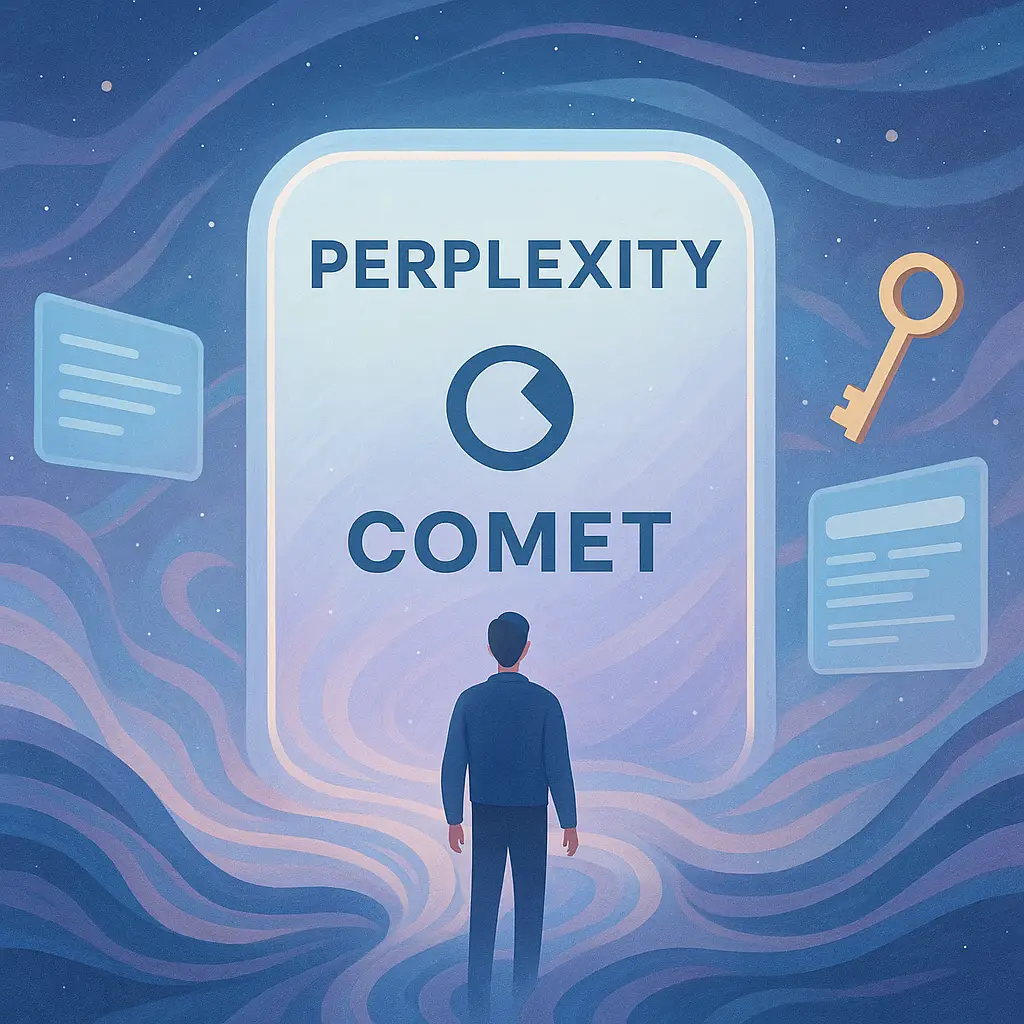
Comet Invite: 1-Month Free Perplexity Pro
Discover how to secure a guaranteed invite to Comet with free 1-month access to Perplexity Pro without a waitlist or credit card. Your comprehensive guide to the next generation in AI-powered browsing.
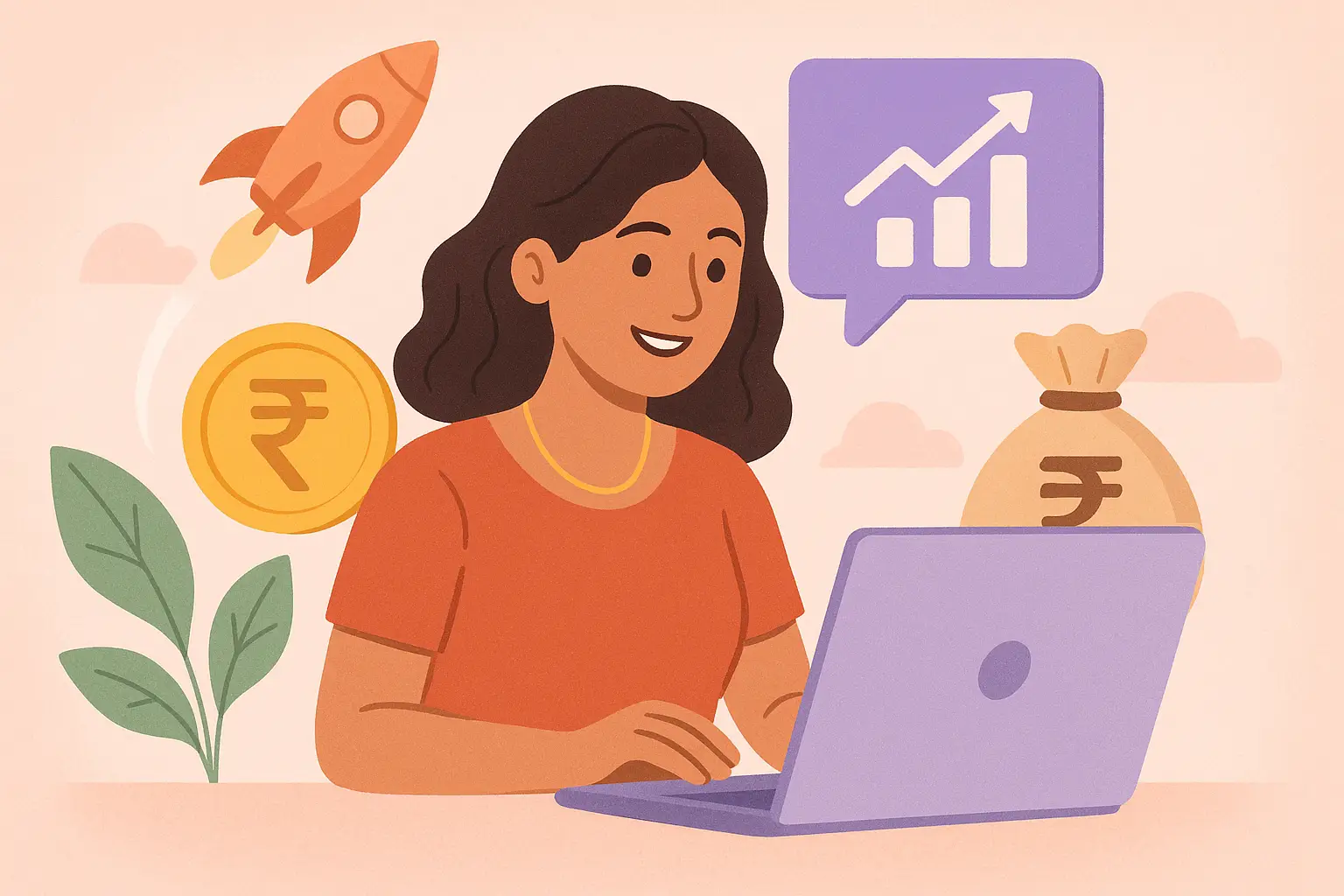
Earn Money with Comet India: 12 Tips
Discover effective strategies to earn money using Comet in India. This guide covers 12 hidden automation techniques, real-user tactics, and essential insights for pro users.
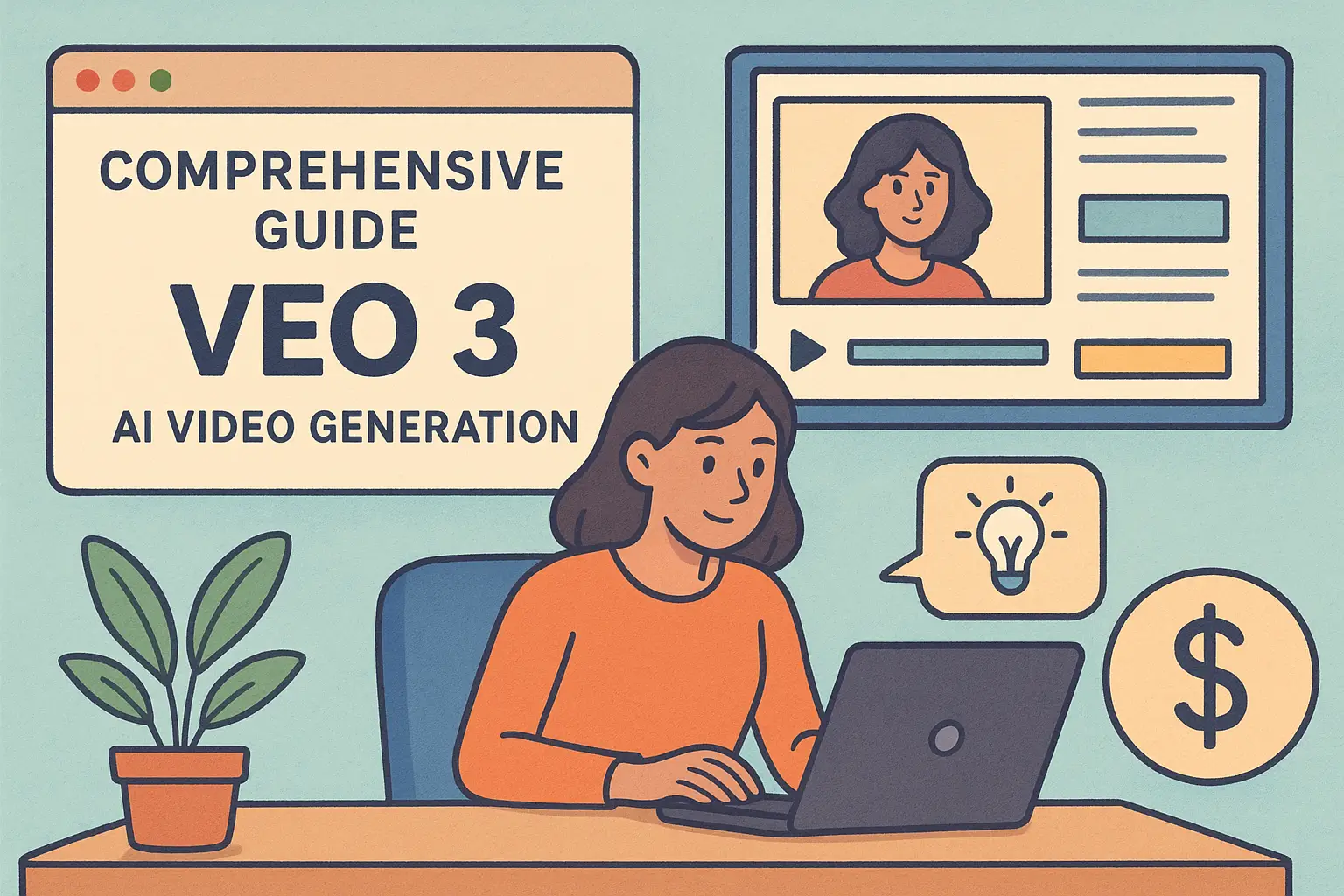
Veo 3: Complete AI Video Guide (2025)
Explore a comprehensive guide to using Veo 3 for AI video generation, examining practical steps, pricing plans, and creative tips for high-quality, affordable video production.
