
GPT OSS: Run Locally on PC/Mac Guide
Table of Contents
- Introduction
- Overview of GPT OSS
- Hardware and Software Requirements
- Downloading and Setting Up the Model Weights
- Running GPT OSS Locally
- Advanced Configuration and Customization
- Troubleshooting Common Issues
- Best Practices and Recommendations
- Final Thoughts
- Frequently Asked Questions (FAQs)
Introduction
In recent years, large language models have evolved rapidly. OpenAI has shown its commitment to open technology by releasing GPT OSS. These open-source models, like GPT OSS 20B and 120B, empower both developers and enthusiasts to experiment, build, and run powerful AI systems on their local machines. This article explores how you can set up and use GPT OSS locally on your laptop or desktop.
I will guide you through every step to install, configure, and run these models. Whether you are working on a personal project or testing new ideas, this guide helps you make the most of this powerful technology. We will cover hardware requirements, installation procedures, and several inference options so that you can pick the one that best suits your needs.
Let's begin by taking a closer look at what makes GPT OSS special and why it can be a game-changer for both the AI community and individual developers.
Overview of GPT OSS
GPT OSS is a family of high-performance language models designed to process and generate text. Unlike models that work only in cloud environments, GPT OSS offers flexibility by running locally. It features a text-only transformer architecture with a mixture-of-experts (MoE) design that optimizes performance without sacrificing versatility.
Some standout features include:
- Open-source license: Released under Apache 2.0, you have the freedom to modify and distribute the software as needed.
- Scalable performance: Models come in two sizes – GPT OSS 20B is perfect for individual developers and smaller systems, while GPT OSS 120B is designed for enterprise environments needing intense computational power.
- Extended context window: They support up to 128,000 tokens. This is beneficial for long documents, code generation, and in-depth research.
- Native quantization: Using MXFP4 quantization reduces memory usage and processing requirements, making it easier to run on less powerful devices.
- Agentic features: The models include capabilities for executing tool calls and integrating with external systems, allowing for seamless extensions like Python code execution and web searches.
- Multi-backend support: They work well with Hugging Face Transformers, vLLM, llama.cpp, Ollama, and LM Studio, giving you flexible integration paths.
These features have generated much enthusiasm. Running such models locally offers autonomy, largely eliminates data privacy concerns, and paves the way for continuous experimentation without needing an internet connection.
Hardware and Software Requirements
Before you dive into the installation process, it's essential to verify that your hardware meets the minimum requirements for running GPT OSS. There are different specifications for the two model variants.
For GPT OSS 20B:
- RAM/VRAM: A minimum of 16GB RAM or VRAM is required. This model runs well on modern CPUs and consumer-grade GPUs.
- Storage: The model weights typically range between 53 to 65GB. An SSD is highly recommended for faster load times.
- CPU/GPU: While a commercial GPU is ideal, you can also use CPUs for inference in less time-sensitive scenarios.
For GPT OSS 120B:
- RAM/VRAM: You will need at least 80GB of GPU VRAM. This might require high-end GPUs like the NVIDIA H100 or a multi-GPU setup (for example, 4x 24GB GPUs).
- Storage: The snapshot for this model ranges from 250 to 270GB. High-speed SSDs are a plus.
- Required Environment: This model typically requires a high-performance computing environment, making it perfect for enterprise or heavy-duty research tasks.
Software Dependencies
Regardless of the model size, ensure your environment is set up with the following software:
- Python: Install Python 3.8 or later.
- Pip: The Python package installer.
- Libraries: Transformers, torch, and other dependencies based on the inference backend (such as vLLM or llama.cpp).
I recommend using a virtual environment like conda or venv to manage dependencies smoothly. This isolates your projects and avoids conflicts.
Downloading and Setting Up the Model Weights
Getting your hands on the model weights is the first practical step. GPT OSS models are hosted on repositories like Hugging Face and OpenAI’s model hub. You can download them using the Hugging Face CLI or through the web interface.
Using the Hugging Face CLI
Here is how you can download the models directly from the command line:
For GPT OSS 20B:
huggingface-cli download openai/gpt-oss-20b --include "original/*" --local-dir ./gpt-oss-20b
For GPT OSS 120B:
huggingface-cli download openai/gpt-oss-120b --include "original/*" --local-dir ./gpt-oss-120b
This command downloads all the required files to the specified directory. The --include "original/*" parameter ensures that all original artifacts are grabbed.
Alternative Methods
If you prefer not to use the CLI, you can manually download the model weights through the web interface provided by Hugging Face or directly via URLs given in the model documentation. Make sure you store these files in a folder that you can easily reference later in your scripts.
After downloading, verify the integrity of the files by checking the provided checksums or hash values if available.
Running GPT OSS Locally
Once you have everything set up, the next step is to actually run the model on your local machine. There are several ways to do this, depending on your programming comfort level and the specific use case you have in mind. I will explain a few different approaches to get you started.
Using Hugging Face Transformers
The Hugging Face Transformers library is a popular choice for running AI models locally. Its flexibility and extensive documentation make it a favorite among researchers and developers.
Step-by-Step Setup
-
Install Dependencies:
First, make sure you have installed all necessary packages:
pip install -U transformers torch -
Write Minimal Inference Code:
Next, create a Python script to load and run the model. Here is a basic example:
from transformers import pipeline model_id = "openai/gpt-oss-20b" # Replace with "openai/gpt-oss-120b" if needed pipe = pipeline( "text-generation", model=model_id, torch_dtype="auto", device_map="auto" # Automatically selects GPU if available ) messages = [ {"role": "user", "content": "Explain the basics of quantum mechanics in simple terms."}, ] outputs = pipe(messages, max_new_tokens=256) print(outputs[0]["generated_text"]) -
Run the Script:
Save the script and run it in your terminal:
python your_script.py
This example uses the pipeline API for text generation. It handles the heavy lifting by automatically managing device allocation and setting the proper environment based on your hardware.
Multi-GPU and Distributed Options
If you have a multi-GPU setup, you can leverage distributed inference tools. For example, you can use torchrun to distribute computation:
torchrun --nproc_per_node=4 generate.py
This command allows you to run inference across multiple GPUs. Follow the Hugging Face or PyTorch documentation for more sophisticated configurations.
Working with Ollama
Ollama is another tool that offers a user-friendly graphical and command-line interface. It is especially suitable for users who prefer a more interactive experience.
Getting Started with Ollama
-
Installation:
Visit the Ollama website and follow the installation instructions for your operating system.
-
Pull the Model:
Using the CLI provided by Ollama, pull the desired model:
ollama pull gpt-oss:20b ollama pull gpt-oss:120b -
Run the Model:
Launch the model with the following command:
ollama run gpt-oss:20bFor GPT OSS 120B, change the model reference accordingly.
-
Accessing Chat API:
Ollama exposes an OpenAI-compatible endpoint at
http://localhost:11434/v1. You can send API calls to generate text responses. For example:from openai import OpenAI client = OpenAI( base_url="http://localhost:11434/v1", api_key="ollama" # Use a dummy key if required ) response = client.chat.completions.create( model="gpt-oss:20b", messages=[ {"role": "system", "content": "You are a helpful assistant."}, {"role": "user", "content": "Explain MXFP4 quantization in detail."} ] ) print(response.choices[0].message.content)
The use of Ollama greatly simplifies the interaction with the model. It is particularly beneficial when you want a quick start without diving into heavy code customization.
Leveraging vLLM for Inference
vLLM is a high-speed inference engine built specifically for large language models. It is ideal for cases where you need rapid responses and high throughput.
Setting Up vLLM
-
Installation:
Install vLLM with pip:
pip install --pre vllm==0.10.1+gptoss -
Start the API Server:
Launch the server using the command:
vllm serve openai/gpt-oss-120bThis command sets up a local HTTP server that adheres to OpenAI-compatible endpoints.
-
Interacting with the Server:
Once the server is active, send HTTP requests for inference. Here is an example using Python and the requests library:
import requests url = "http://localhost:8000/v1/chat/completions" headers = {"Content-Type": "application/json"} payload = { "model": "openai/gpt-oss-120b", "messages": [ {"role": "system", "content": "You are a knowledgeable assistant."}, {"role": "user", "content": "What is Flash Attention and how does it work?"} ] } response = requests.post(url, json=payload, headers=headers) print(response.json())
vLLM can handle complex inference tasks quickly. It is best suited for scenarios where low latency and high performance are essential.
Exploring llama.cpp and LM Studio
For those with niche requirements or who prefer a different kind of interface, llama.cpp and LM Studio provide alternatives.
llama.cpp
llama.cpp is known for its efficiency, especially on devices with limited resources. It supports MXFP4 quantization and Flash Attention, providing efficient CPU-based inference.
-
Installation on macOS:
brew install llama.cpp -
Installation on Windows:
winget install llama.cpp -
Running the Model:
Execute a server instance using:
llama-server -hf ggml-org/gpt-oss-20b-GGUF -c 0 -fa --jinja --reasoning-format noneOnce started, you can navigate to
http://localhost:8080to interact with the model via a simple web interface.
LM Studio
LM Studio provides a graphical user interface that is both intuitive and powerful. It works on both Windows and macOS.
-
Installation:
Download LM Studio from its official website and install it on your system.
-
Fetching the Model:
Use the LM Studio command line to fetch the required model:
lms get openai/gpt-oss-20bFor the 120B model, simply replace with:
lms get openai/gpt-oss-120b -
Usage:
With LM Studio, you can configure prompts and enjoy multi-turn conversations through a user-friendly interface. It supports saving intricate conversation histories and supports further customization.
These tools offer a variety of user experiences. Choose the one that fits your workflow, your hardware capability, or simply your preference for a particular interface.
Advanced Configuration and Customization
Once you have your GPT OSS model up and running, you might want to tweak various settings. Customization allows you to fine-tune response behavior, manage resource usage, and even integrate new functionalities.
Adjusting the Reasoning Level
GPT OSS models allow you to modify reasoning settings to suit different tasks:
- Low reasoning: Offers quick responses ideal for brief or shallow queries.
- Medium reasoning: Strikes a balance between depth and speed, suitable for most applications.
- High reasoning: Used for tasks that demand thorough analysis or detailed answers.
Adjust the reasoning by setting appropriate system messages in your input:
messages = [
{"role": "system", "content": "Reasoning: high"},
{"role": "user", "content": "Describe the impact of quantization on model performance."}
]
This simple command helps the model know how much detail and reasoning to provide.
Tool Use and Agentic Workflows
Another powerful feature is the model's ability to integrate with external tools. You can delegate tasks like code execution or search queries. For example, if you require Python code to perform a computation, the model can call functions via a dedicated API. This makes GPT OSS ideal for dynamic applications where the AI works alongside other software components.
Fine-Tuning the Model
For advanced users, fine-tuning GPT OSS can help achieve better performance on specialized tasks. Techniques like Low-Rank Adaptation (LoRA), Supervised Fine-Tuning (SFT), and Parameter-Efficient Fine-Tuning (PEFT) allow you to customize the model with your own datasets. Fine-tuning is possible even on consumer-grade hardware for the 20B model, with the 120B requiring a multi-GPU setup.
You can leverage Hugging Face's trl library and their fine-tuning scripts. The process involves:
- Preparing your dataset: Ensure the data is in the required format.
- Configuring the training script: Use PyTorch or TensorFlow-based training loops.
- Saving and re-deploying: Once fine-tuning is complete, export your custom weights and load them in your inference pipeline.
This approach can be a game-changer if you need the model to perform exceptionally well on domain-specific language nuances.
Troubleshooting Common Issues
Even with careful preparation, you might encounter some issues while running GPT OSS. Here are some common problems and tips on how to resolve them:
Memory Allocation Errors
- Issue: Users often face memory limitations when running GPT OSS 120B.
- Solution: Verify that your GPU has at least 80GB VRAM. If not, consider using a distributed multi-GPU setup. For the 20B model, ensure that your system has 16GB of RAM or VRAM available. You may also reduce the reasoning level to cut memory usage.
Inference Speed Problems
- Issue: Slow response times during inference.
- Solution:
- Double-check your hardware. Switching to a system with superior GPU capabilities makes a significant difference.
- Enable optimizations like Flash Attention if you use vLLM or Transformers.
- Adjust the reasoning parameter to “low” or “medium” if you do not need deep computations.
Dependency or Environment Issues
- Issue: Missing modules or version conflicts.
- Solution:
- Ensure that all dependencies are up to date by using
pip install -U transformers torchor similar commands. - Utilize a virtual environment to avoid package conflicts.
- Read the official documentation on either the Hugging Face or vLLM websites for specific version recommendations.
- Ensure that all dependencies are up to date by using
Model Format or Tokenization Errors
- Issue: Errors related to the message format, especially those referencing the "harmony" chat structure.
- Solution:
- Make sure you structure your messages with roles like “system”, “user”, and “assistant.”
- Review the examples provided in the documentation to match expected input formats.
Best Practices and Recommendations
To ensure you have a smooth experience with GPT OSS, here are some best practices that I have gathered over time:
- Keep Your System Updated: Regularly update your Python libraries. Newer versions of Transformers or torch might include improvements that boost performance.
- Monitor System Resources: Always keep an eye on your RAM and GPU usage. If you are pushing your system hard, consider scaling down the model or using better hardware.
- Experiment with Reasoning Settings: It may take a few iterations to find the sweet spot between speed and depth. Experiment with low, medium, and high reasoning settings to see what works best for your particular application.
- Use SSDs for Storage: The faster your storage, the quicker the model will load. SSDs or NVMe drives are recommended especially if you work with the larger GPT OSS 120B model.
- Leverage Community Resources: Do not hesitate to join communities, forums, or GitHub discussions related to GPT OSS. Many users share invaluable insights, troubleshooting tips, and scripts that help you save time.
- Experiment with Different Inference Backends: Each inference engine, whether it is Hugging Face Transformers, vLLM, or llama.cpp, has its own merits. Evaluate based on your hardware and application needs.
- Fine-Tuning Cautiously: If you decide to fine-tune the model, start with small datasets and incrementally expand. This helps avoid overwhelming your system and keeps training times feasible.
Following these best practices ensures that you make the most out of GPT OSS with minimal hassles.
Final Thoughts
GPT OSS is a powerful tool that opens up many possibilities. Running these models locally is no longer reserved for those with access to massive cloud infrastructures. Whether you are a hobbyist, developer, or researcher, tapping into GPT OSS can be both exciting and rewarding.
I have walked you through the setup process from downloading model weights to running them using various backends. We discussed hardware requirements, installation steps, and advanced customization options. Each method has its strengths, and you can pick the one that fits well with your workflow.
Remember that keeping your system secure is equally important. While running models locally guarantees data privacy, ensure that you use proper safety measures, especially on enterprise systems.
Over time, you will likely develop your own preferred method of using GPT OSS. Experiment with different tools like Ollama, vLLM, and LM Studio to get comfortable with each one. As you gain proficiency, you will be able to integrate GPT OSS into your projects, combine it with other systems, and contribute to the open-source community with your tweaks and improvements.
I hope this guide has made it clear how you can harness the power of GPT OSS on your laptop or desktop. With some persistence and careful tweaking, you can transform your machine into a potent tool for language generation, research, and innovation.
Enjoy your journey into the world of local language models. Continue learning and sharing your experiences with fellow enthusiasts. The future of AI is in your hands.
In this article, we have explored the journey of running GPT OSS models on your local machine from setting up hardware to fine-tuning advanced configurations. The path is detailed and requires patience, but every step offers new insights into the workings of your device and model integration. I hope you found this guide not only informative but also a friendly companion along your path to fully leveraging GPT OSS technology. Enjoy your experiments, and may your local AI projects run smoothly and effectively!
Frequently Asked Questions
Share this article
Related Articles
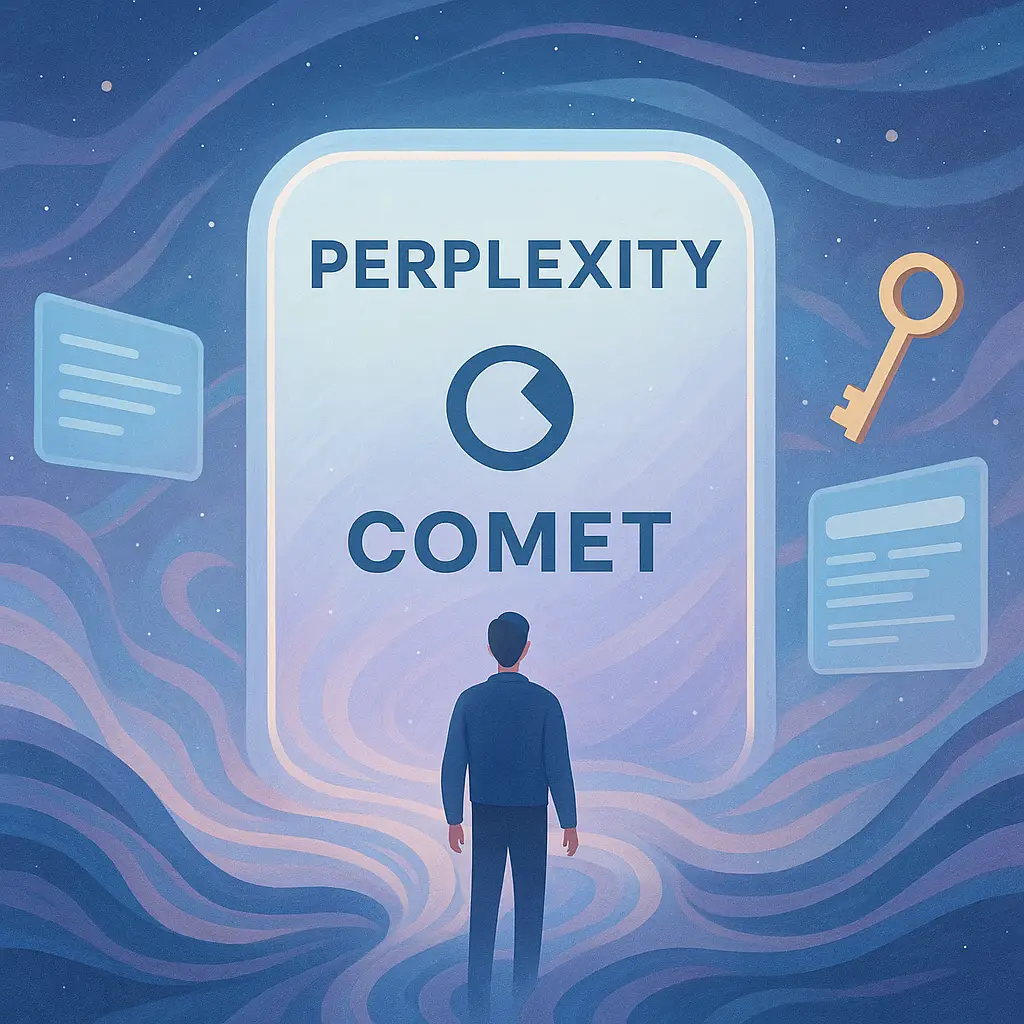
Comet Invite: 1-Month Free Perplexity Pro
Discover how to secure a guaranteed invite to Comet with free 1-month access to Perplexity Pro without a waitlist or credit card. Your comprehensive guide to the next generation in AI-powered browsing.
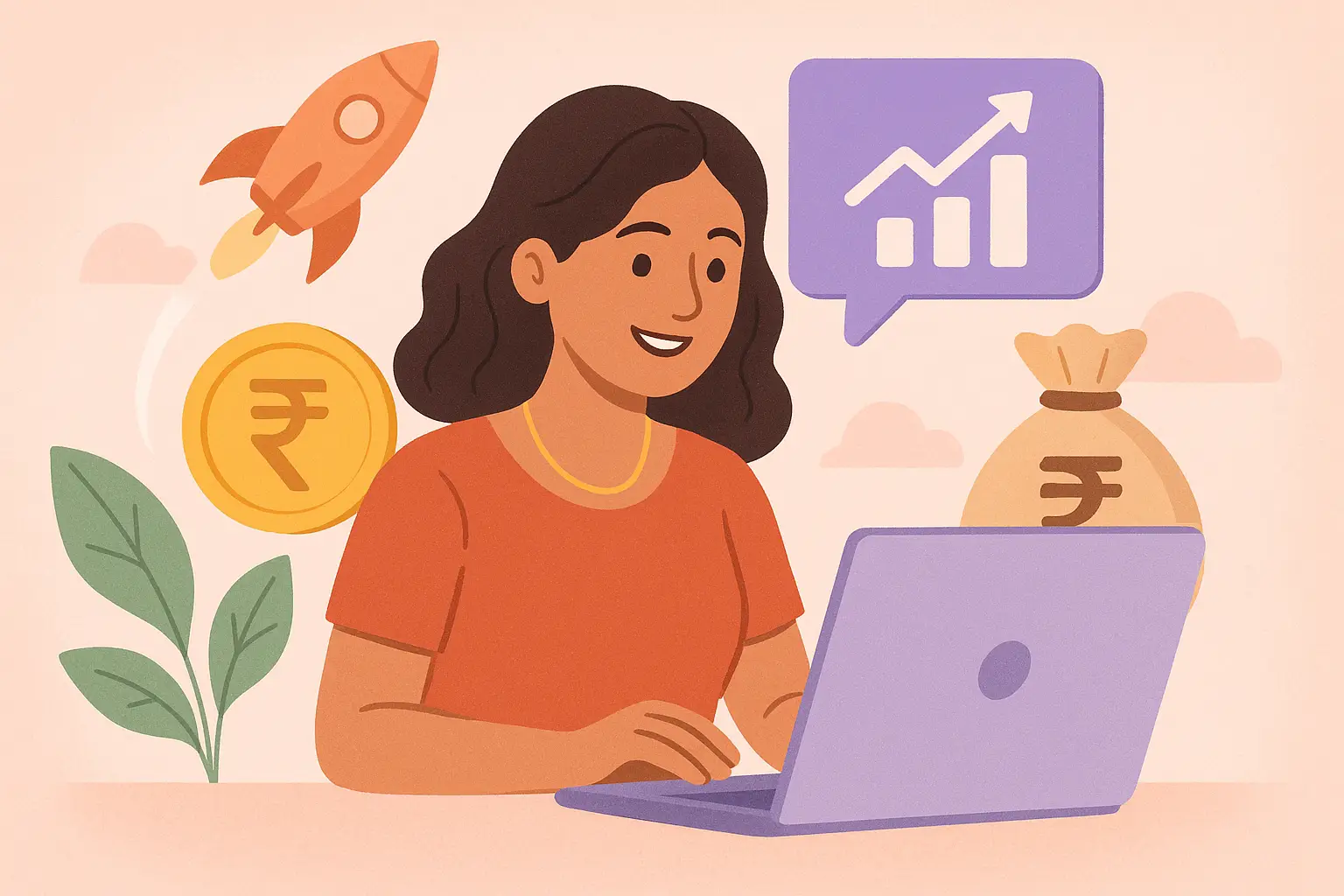
Earn Money with Comet India: 12 Tips
Discover effective strategies to earn money using Comet in India. This guide covers 12 hidden automation techniques, real-user tactics, and essential insights for pro users.
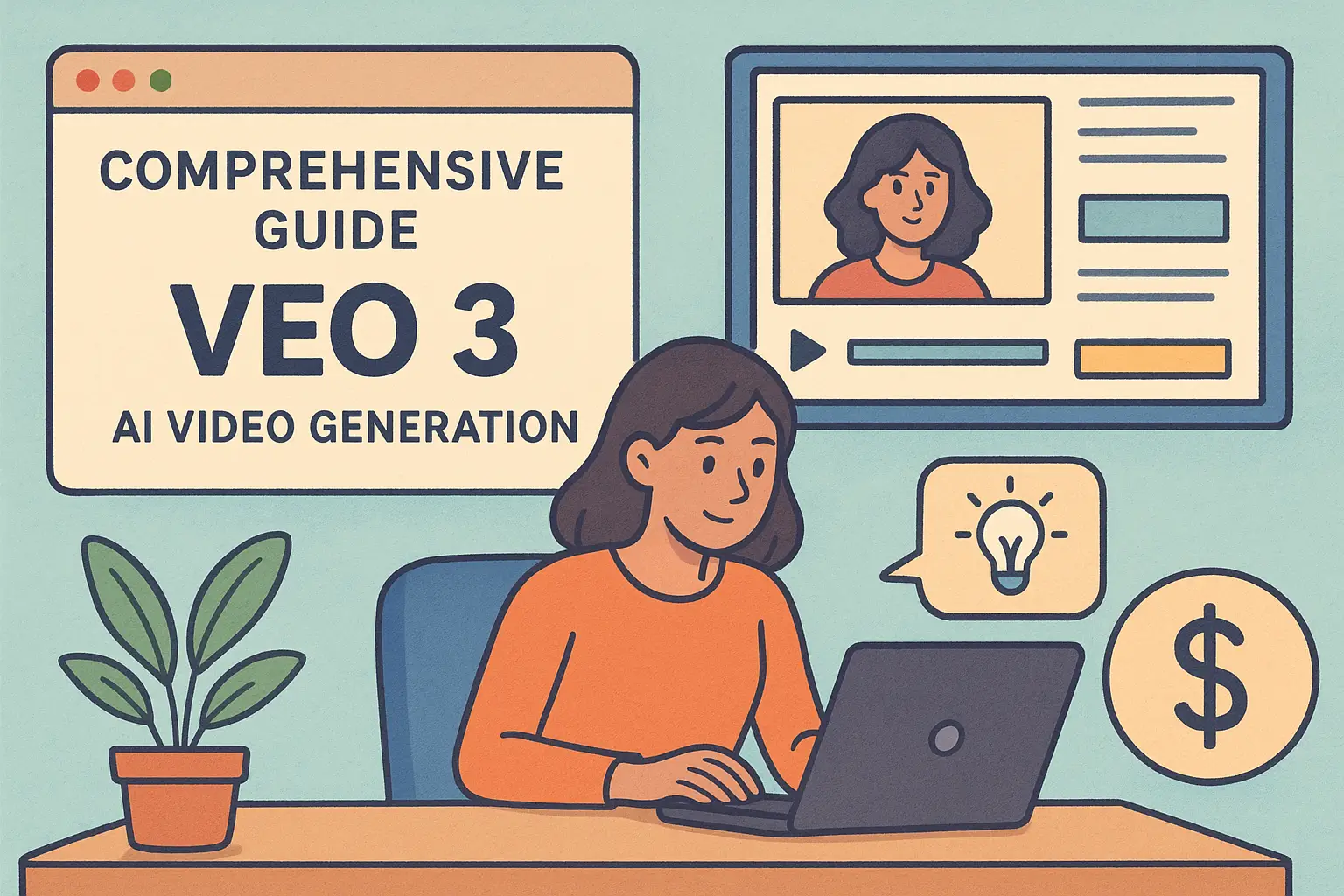
Veo 3: Complete AI Video Guide (2025)
Explore a comprehensive guide to using Veo 3 for AI video generation, examining practical steps, pricing plans, and creative tips for high-quality, affordable video production.
